
How to Customise Your Starship
To customise your starship you must go to a ‘Starship Service Technician’ which can be found at any major city. They are typically right next to where your starship ports.

Within this menu select the second option. Once inside you’ll see you ship.

Press B to enter the builder. Inside the builder you can drag and drop ship modules. To add a module press G, navigate though the menu and then place the module on your ship using the snapping tool it provides.
Your ship must adhere to a bunch of rules for it to be saved. You can see which rules you are missing by Pressing C for ‘Flight Check’, this will detail exactly whats wrong with your build. As soon as all red level messages are gone you will be able to save your ship.
If you get the warning that there are ship modules not attached even though they clearly are, double click any module on your ship and it will highlight. Detach and reconnect any bits that aren’t highlighted to fix this bug.
Starship Power
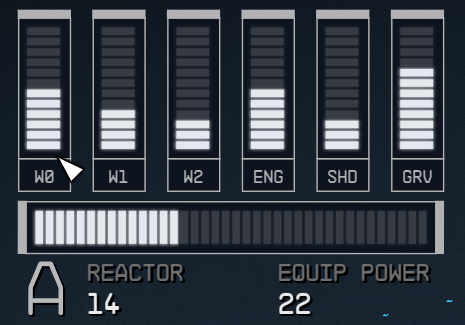
Every starship has these 6 power allocation modules
- W0, W1, W3 – Weapons
- ENG – Engines
- SHD – Shields
- GRV – Grav Drive (Used for travelling through solar systems)
In the image above, my ship has a reactor power of 14, this means I can allocate up to 14 power between those 6 sections of my ship. The 22 ‘Equip Power’ means that my ship needs 22 power to be completely activated at once. Typically, you only need 1 point in GRV which means you can probably fill up the 5 other slots on your first ship.
Starship Stats

Every starship has the following stats:
- LAS = Total damage output with Lasers
- BAL = Total damage output with Ballistics
- MSL = Total damage output with Missiles
- HULL = Health
- Shield = Shield
- Cargo = Max Capacity of cargo
- Max Crew = Number of people you can assign to your ship (Not useful early game)
- Jump Range = How far you can travel between solar systems (Not useful early game)
- Mobility = How well your ship turns
- Top Speed = Self-explanatory
- Mass = The total mass of your ship, as this increases your top speed, mobility and jump range will decrease unless you add more engines or upgrade those modules
When in space, you can hold the Left Alt key and then use WASD to assign power to each menu, it takes a little while to get used to so I would recommend keeping power on weapons and shields with the least on Engines and Grav Drive
Accessing Starship Cargo
Starship cargo can be accessed by going into the menu and then selecting the bottom left option of ‘SHIP’ and then pressing ‘F’ to go to the ‘Cargo Hold’.
The cargo hold will hold any item up until it’s limit. There is no negative implications on having a full cargo hold apart from you can’t store any more items. In the early game, make good use of this cargo hold as you won’t get proper storage on a base for a little while. Starship cargo can be increased by adding ‘Storage’ modules to your starship in the ‘Starship Builder’ menu.
Useful Tips
- Build loads of Cargo bays on your spaceship, the loss of mobility is no where near as important as the increased cargo capacity is.
- Store all resources on the ship, when in an outpost, it will utilise all those resources instead of you having to hold them.
- You can store resources from about 250m away from your spaceship.
- When in a shop you can press Q and T to switch between inventories for 1. The shop, 2. Your inventory and 3. Your ship’s inventory.
- Contraband is always an item in the MISC tab with a unique icon on it.




Be the first to comment