
This boost guide to increase and enhance your gameplay performance on any PC.
Guide to FPS Boost
Note: Credit goes to Azhar
Update Your GPU Driver
First thing first update your gpu driver, don’t be the guy like oh no driver update will ruin my gpu performance instead, ok, linus proved u wrong like 2-3years ago, updating gpu driver won’t ruin ur gpu performance.
Windows
- Now make sure you have Game Mode Turned Off. To do this very difficult task you need to goto:
Start Menu -> type Game Mode or Settings -> Gaming -> Game Mode

- There you’ll find Captures -> Turn off Record in the background & Record Audio

- Then Xbox Game Bar you’ll find On & Off switch…just turn it off.

- Now this is the hardest task many won’t be able to acomplish. It’s quite harder than completing that souls game hahahaha. Make sure you have the lastest windows version 2004. to check that goto Settings-> About. If you still living in the stone age with an old version fear not goto Settings-> Update & Security and just check for updates.
- Now goto Settings -> System -> Display -> Graphics Settings and Turn ON hardware-accelerated GPU scheduling then restart PC….just do it…gpu manufacturer said it’s for ur best and they know more about it than any of us.

Overlay
Make sure you have any kind of overlay Turned off. Ok? Like nVidia GeForce experince , obs, game capture , discord etcetra etcetra turned OFF. It causes Stuttering in game obviously. if not in this game then on some other game. google how to turn ’em off…ok dont ask me how…although i could tell u if u send me some spicy steam poits uWu.
For Discord overlay
Goto Discord Settings > Under Activity Settings > Game Overlay > Disable in-game overlay.

For Origin overlay
Open Origin > Click on Origin > goto Application Settings > Notifications > Disable every notification except Game Invitations
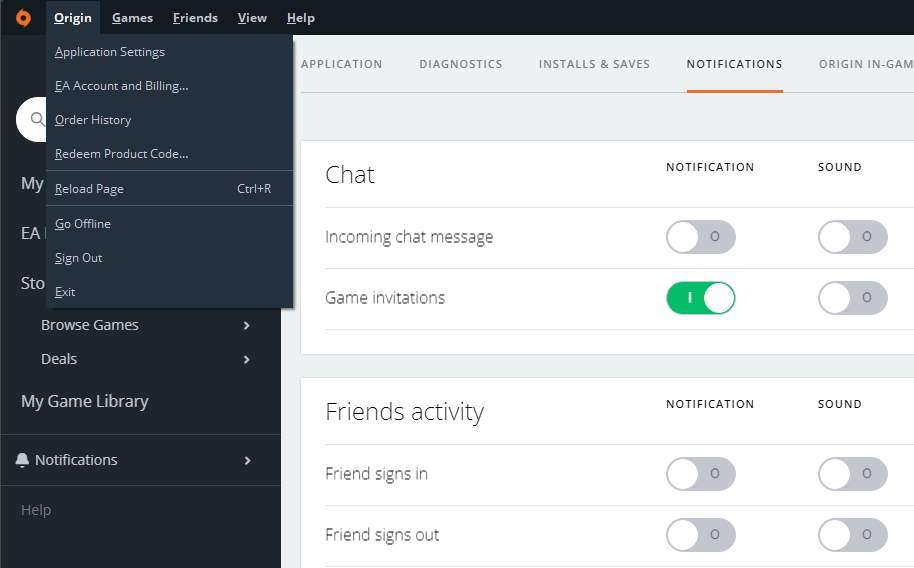
In-Game Settings
- Now goto Display and make sure you have native resolution and Display Mode is Fullscreen. You’ll gain 5-6% performance in fullscreen mode. Refresh Rate doesn’t matter your never gonna get constant 144fps untill they optimize it.
- You can decrease Field of View to gain fps but it’ll look weird.
- onto Graphics Settings…where the smol pp and the huge pp gpu makes alot of difference.
So 1st thing 1st… Disable Motion Blur…if you still have it turned on then my man…what r u doing with ur life come on. Then Film Grain, Vignette, Lens Distortion Off. - Now onto the serious matter If you have like a 8gigs of VRAM Textures Ultra huge pp for u & those have smol pp 6gigs VRAM change it High, 4gigs VRAM Low 2 Medium. *though there’s no difference in Medium to Ultra settings, maybe I to change my lens. Low makes alot of diffence.looks like potato in low settings better off just uninstall the game.
- Model Quality same applys.If you have a 8gigs of VRAM Ultra, 6gigs VRAM High, 4gigs VRAM Low 2 Medium.
- Texture Filtering doesn’t matter if u have rtx20 or 30 series.
- Anti-Aliasing just set it to TAA Low
- Ambient Occlusion should be SSAO
- Turn off Vsync not sure y though. just trust the guy on the internet that told me never to turn vsync on. Ok?
- Nvidia Reflex Low Latency Must be Enabled if u have decent cpu and Enable+Boost if u have a poop cpu.
I got almost 100fps with my smol pp pc. hope u guys squeeze more fps out of ur gpu than me.





This whole “guide” is such simpleton created garbage. “Hardware accelerated GPU scheduling” hurr durr the dev knows it’s good for you. You obviously live under a God damn rock. Pathetic.
I have 50 lows and like 90 highs on all lows with a 3080, this game currently is terribly optimized.
also if you type “render.resolutionscale 0.9” for example it will give you a huge fps boost w/out changing the graphics much. took me from 18 to 53 fps on a 5 year old 1050ti