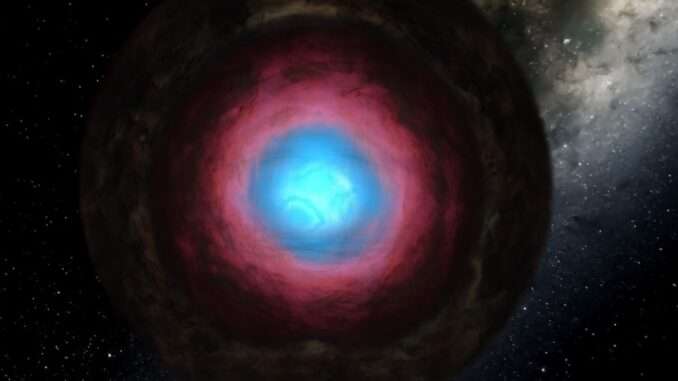
This is a very basic guide for creating planets in update 34. It doesn’t go into too much detail, but it can be useful if you’re just starting out, especially with the recent update making older guides outdated.
Star & Orbit
Star
“In order to create a habitable planet from scratch, you must first create the universe” – me botching a Carl Sagan quote
Or in this case, a star. Now, with stars you have many choices, however, I recommend using a main sequence star about the size of the sun if you’re just starting out.
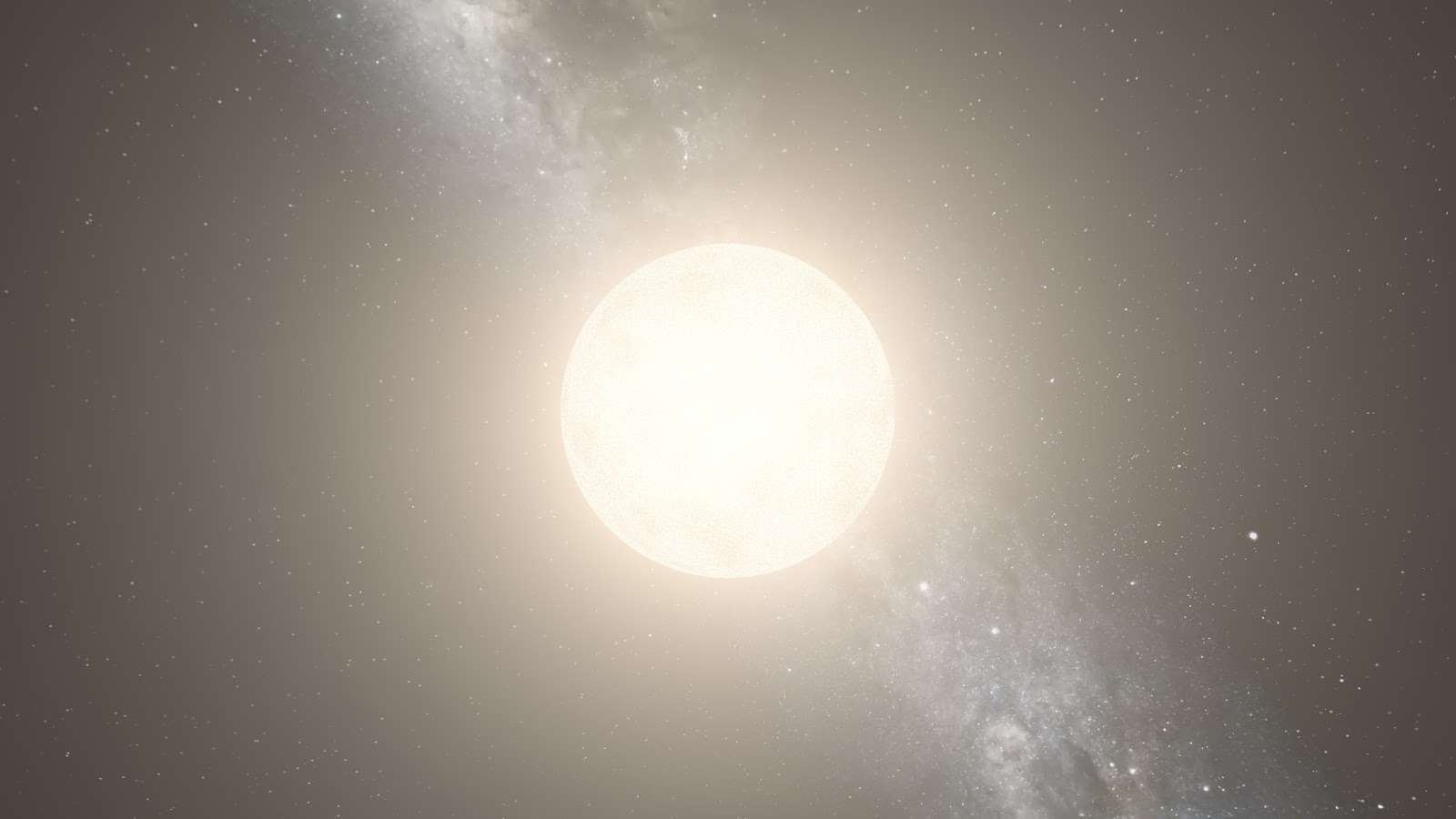
Once you do have a star, you should turn on the habitable view mode in the view settings at the bottom of your screen. This will help you identify where the habitable zone of the planet you want to place in is, so it can maintain comfortable temperatures.
Orbit
Now that you have a suitable star, you can place down a planet in a suitable orbit. How will you know if it’s a good orbit? Through the habitable zone view you turned on, as long as the planet’s orbit stays in the green area it should remain at hospitable temperatures.
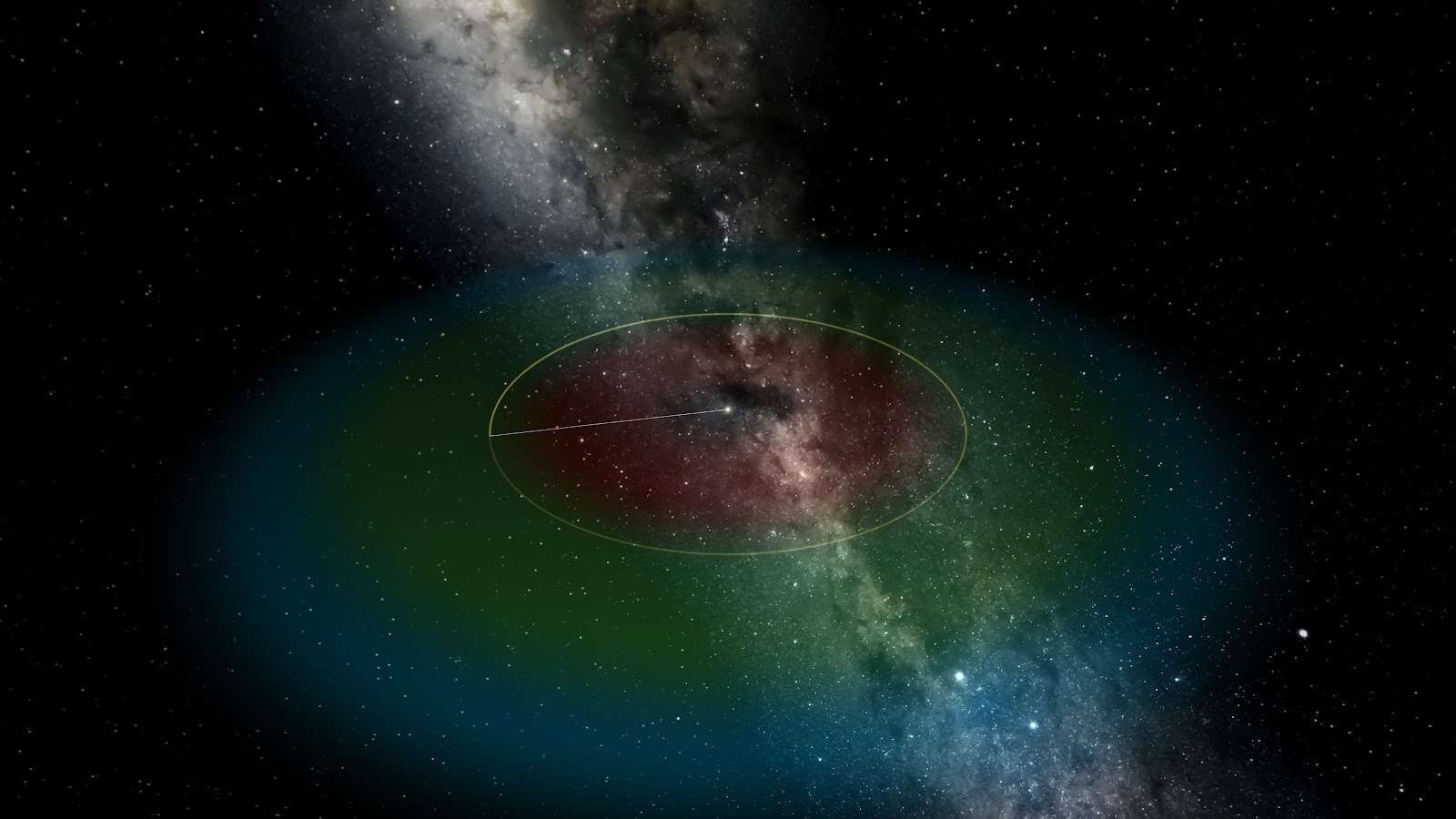
Planet Basics
Cleaning Up Your Planet
When you do spawn in your planet, it’s not a 100% guarantee that it will be a barren world, as you’ll tend to get planets with atmospheres a lot, and perhaps your planet will even be habitable right off the bat. If you aren’t lucky though and get a planet with a toxic atmosphere (or just want to edit your planet from scratch), you’ll need to remove the atmosphere and oceans. This is quite simple, as all you need to do is go over to the materials tab on the planet’s menu and set all of the materials, except iron and silicates, to zero.

Once you’ve removed any toxic atmospheres, your planet should look something like this, a good blank slate to edit.
Mass & Composition
The first thing you should do is check your planet’s mass, while not the most important statistic for making a planet habitable, it’s still valuable if you want your planet to feel realistic. The best mass range for a habitable planet is around 0.9 – 1.9, although you can make a habitable planet with more or less mass than this range without any real difficulty.
As for composition, you’ll want to make sure that it’s mostly silicate, with an iron core. With this iron core, if you get the size right, you’ll end up getting a liquid outer core. While not important in Universe Sandbox, this feature is vital to keep our magnetic shield up, protecting us from deadly solar wind.
Atmosphere & Oceans
Now that your planet has the right mass and composition, it’s time to start thinking about the atmosphere. Now, due to the new update, you have to edit atmospheres using the material, so head on over to the material tab and change the units for the material mass to Earth atmospheres, this will make the next part significantly easier. Once you have the units switched over (don’t worry, they all switch when you change one) You should add about 0.7 – 0.8 Earth atmospheres of nitrogen, and 0.2 – 0.3 Earth atmospheres of oxygen. These ranges are by no means strict, but you’ll definitely want to stay close to this range if you want to maintain habitability.
Now, since this update is still new, there are plenty of bugs that you’ll need to be careful about. Most annoying of them all though is what I call “Spontaneous Water Generation”, where a planet will suddenly gain a large amount of water. This can either happen when you’re editing materials, or just completely on its own, although it’s more common when you’re editing materials (especially atmospheres). If this happens, just delete the water in the materials menu.
With that being said, we can begin adding water to the planet. First, we’ll switch the units in the materials section to Earth oceans so we can get a good idea of how much water we need to add. Once you’ve added about 1 oceans worth of water (note that the amount of water you should add for oceans depends on how big you want them to be, and the size of the planet), press the settle water button to equalise it across the surface, and create nice looking oceans.
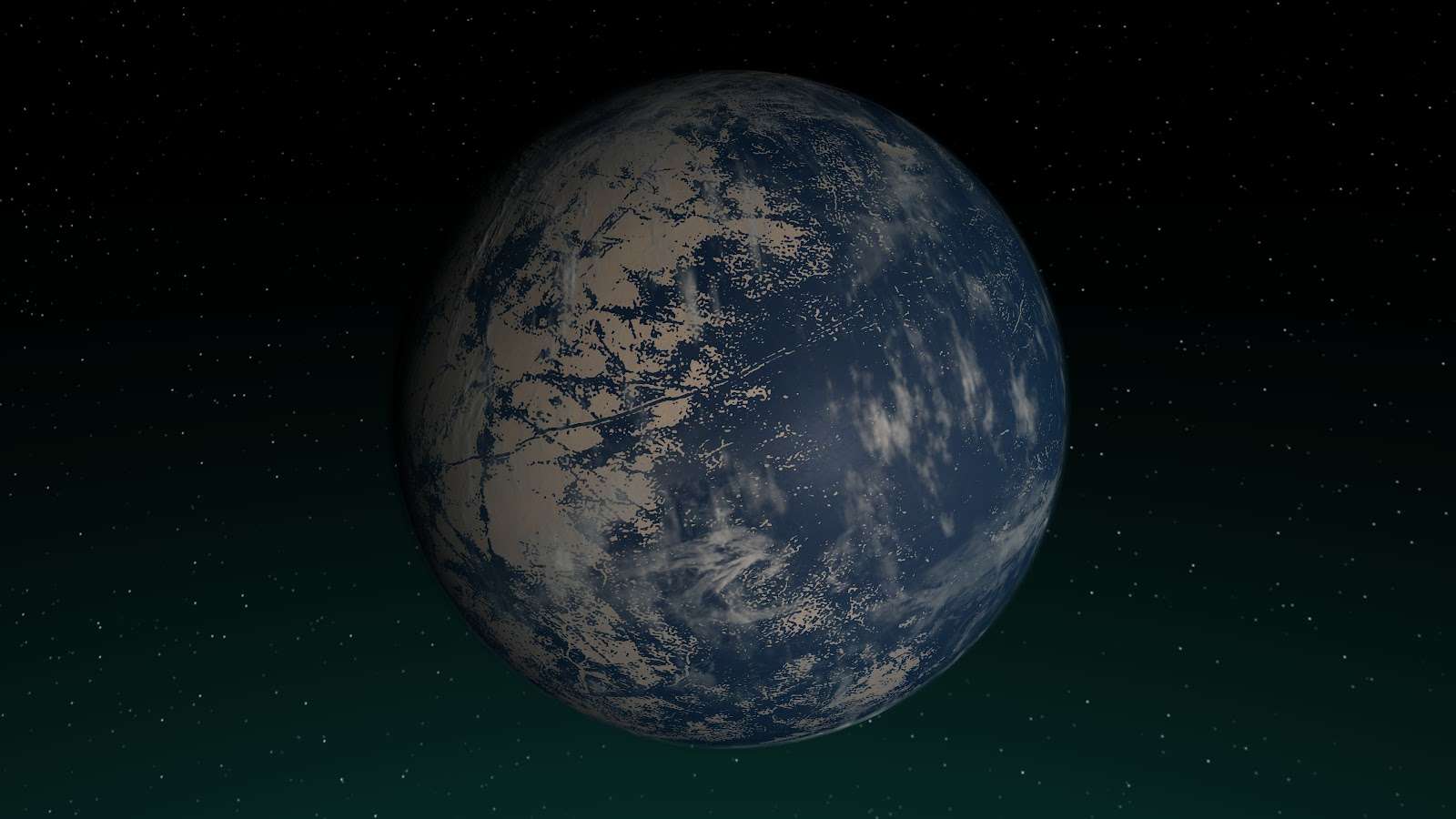
Flourishes
Congratulations! You’ve made your planet habitable! Although it doesn’t look the part yet does it? That’s where this section comes in, here we’ll add in city lights and vegetation.
For the vegetation, go to the visuals tab and click the check box beside the vegetation colour picker, or just use the planet colours to pretend that there’s vegetation if you can’t get over the single shade that turning on vegetation provides.
For the city lights, go to the visuals tab and click the check box beside the city lights colour picker.
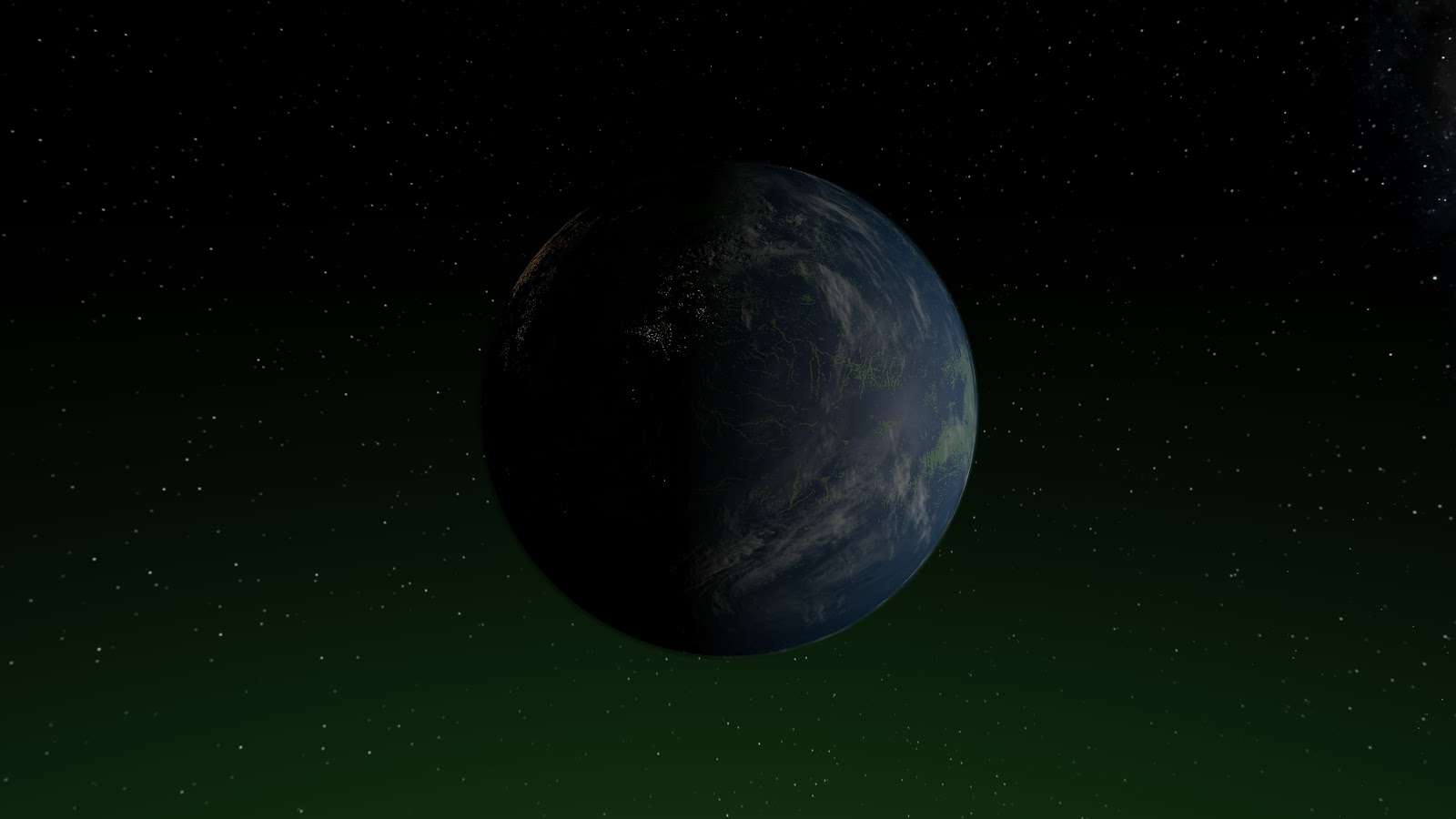
And Tada! A beautiful habitable world!
Optional Additions
While your planet may be finished, you can still make a few changes to make it more to your liking. You can mess about with the height maps in the surface tab to get it looking just right, or customise the colour of the planet, vegetation, and city lights. You can also add in a magnetic field at the bottom of the composition tab, for extra realism.

Or add in a moon orbiting the planet.
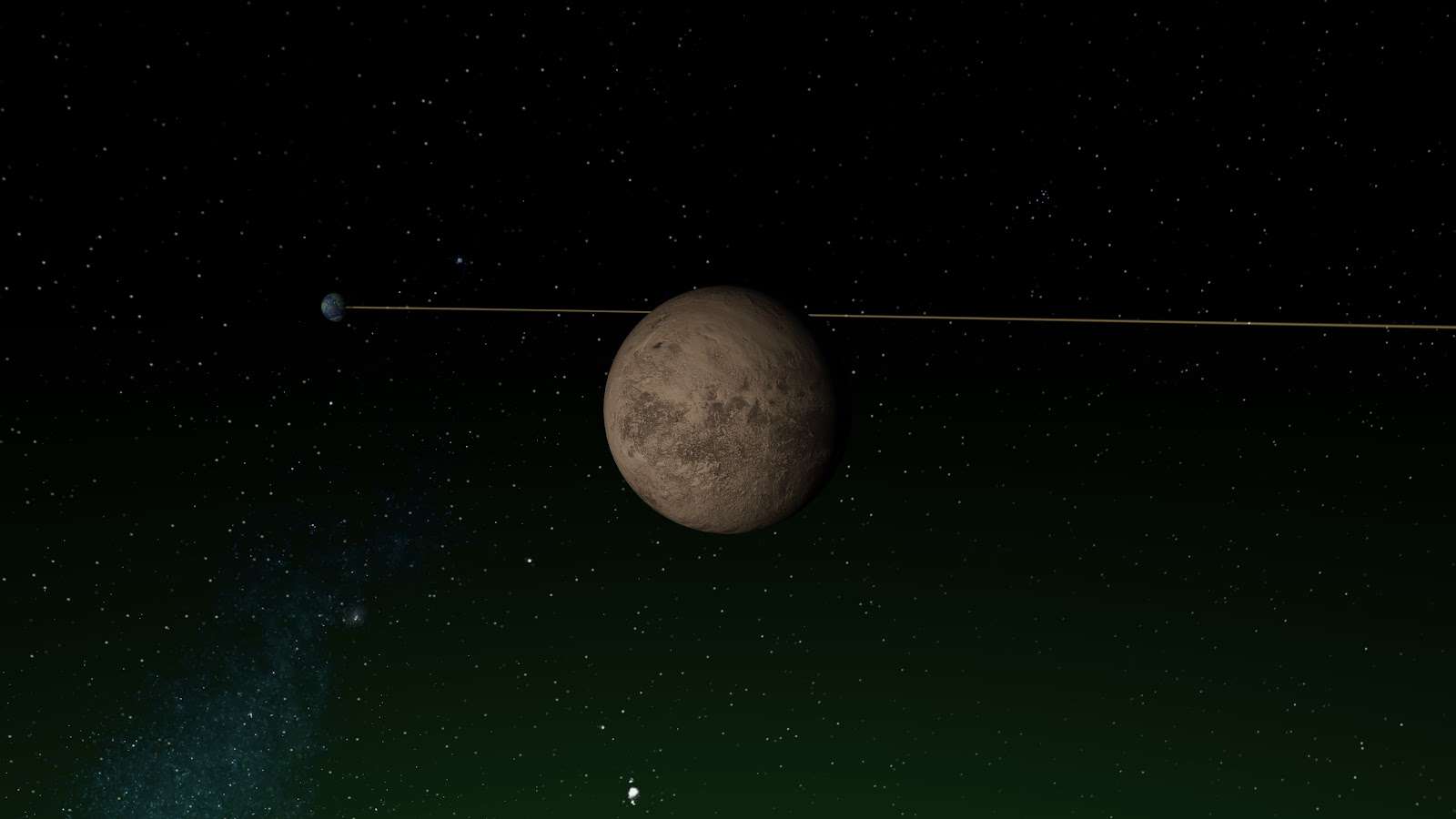
The choices for what you want to do with this new habitable planet are endless! Pretty limited if you want to keep habitability though.
Whatever the case, from this point onwards, its up to you to decide what to do next!


Be the first to comment