
The main useful tip is that you do not need to press Start button before read the guide.
Guide to Setup Controls and Visual Settings
Controls
If your controller isn’t working on the Start screen, press Enter on the keyboard. then, use your mouse to navigate to “Local” mode, then click “Versus” mode.
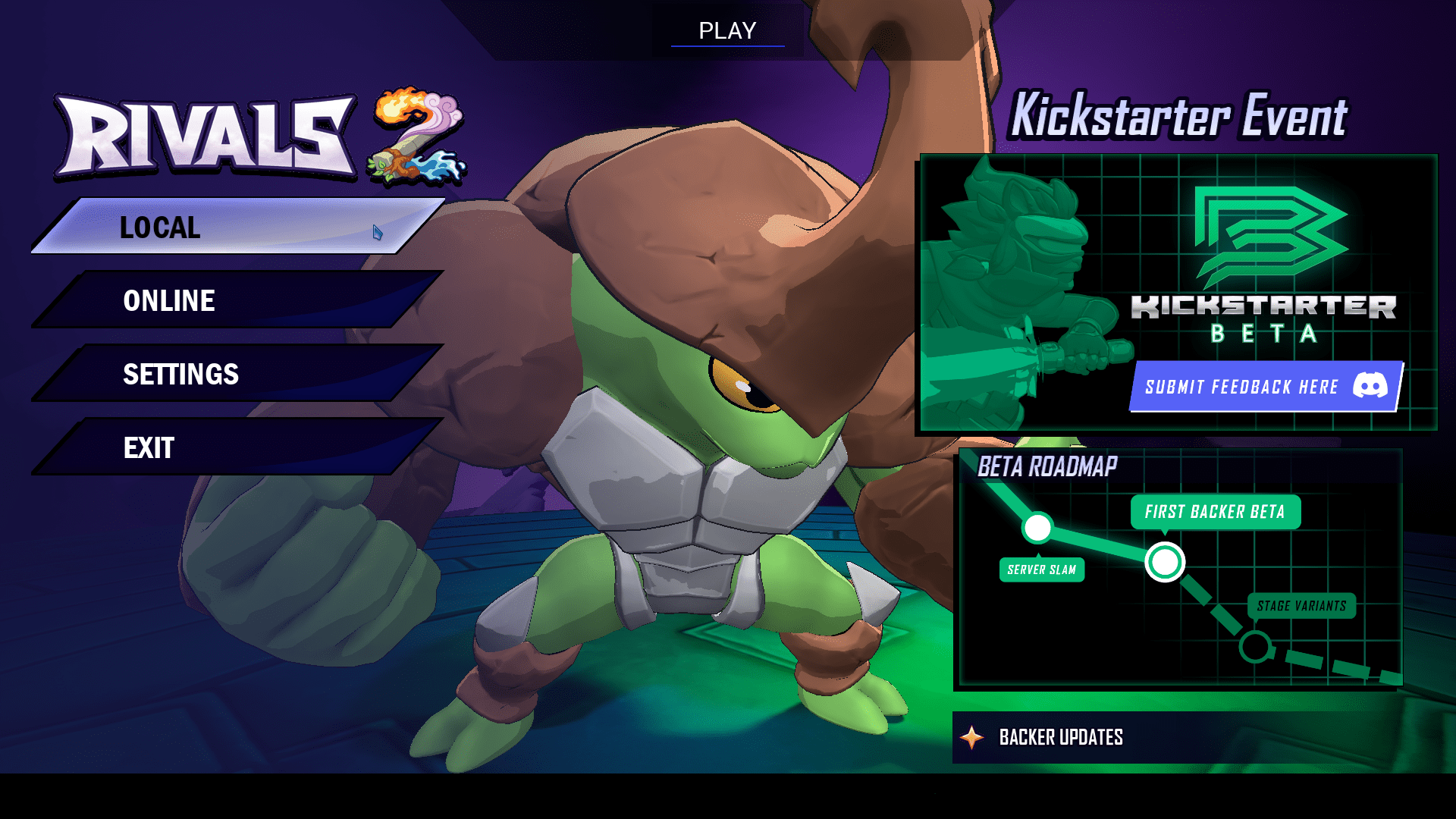
Click on “ADD” on the top left of the player_1 character box. then, press Y On your Xbox controller. Go to “Controls” then “Custom Controls”, and there you have it.
After your done and exit out of controls, use the controller to press main menu, the mouse does not work.
PS: Your controller configurations do not save after you exit out of game.
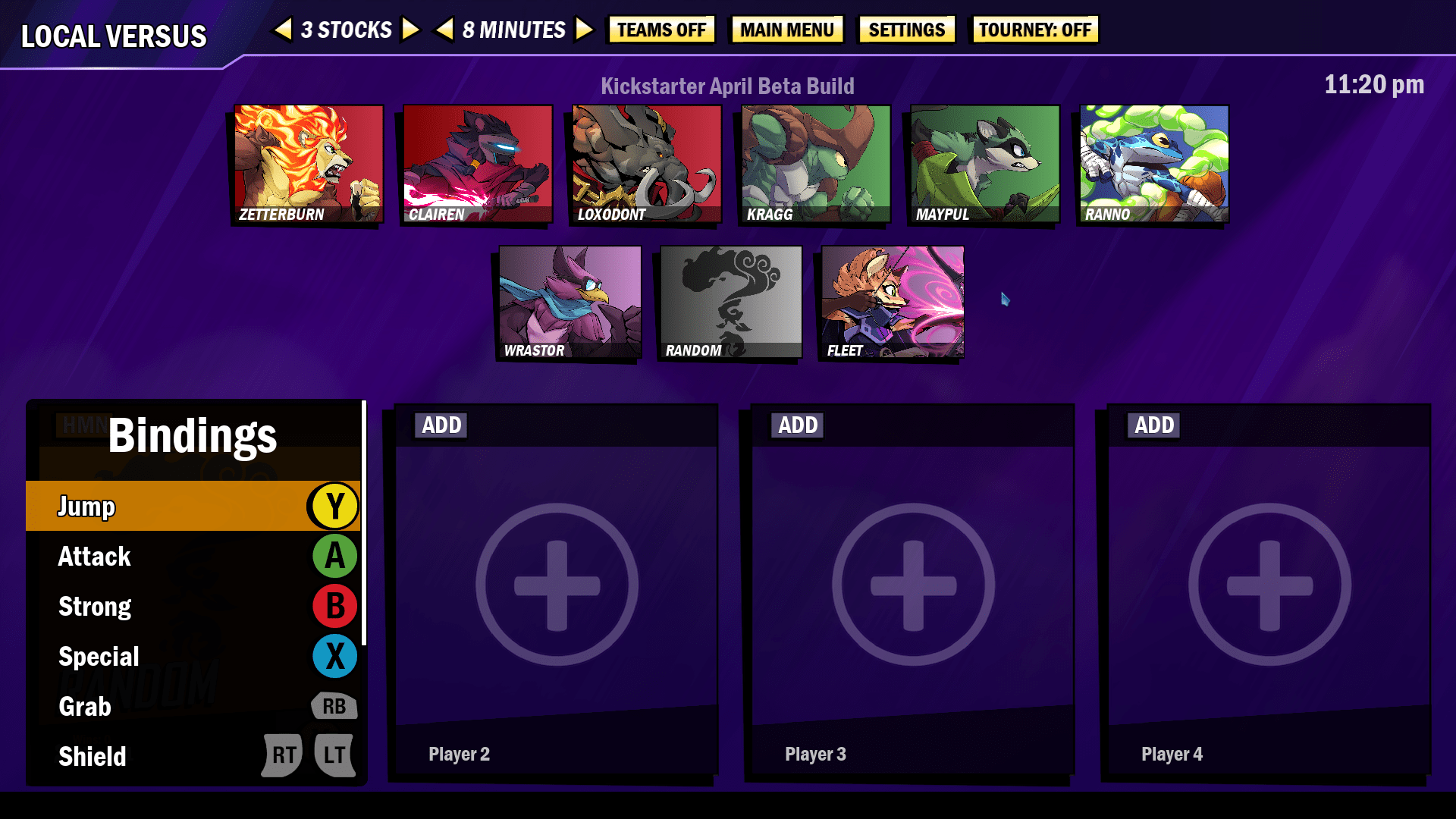
Visual Settings
These are how i have my visual setting set up in the Settings/Graphics menu.
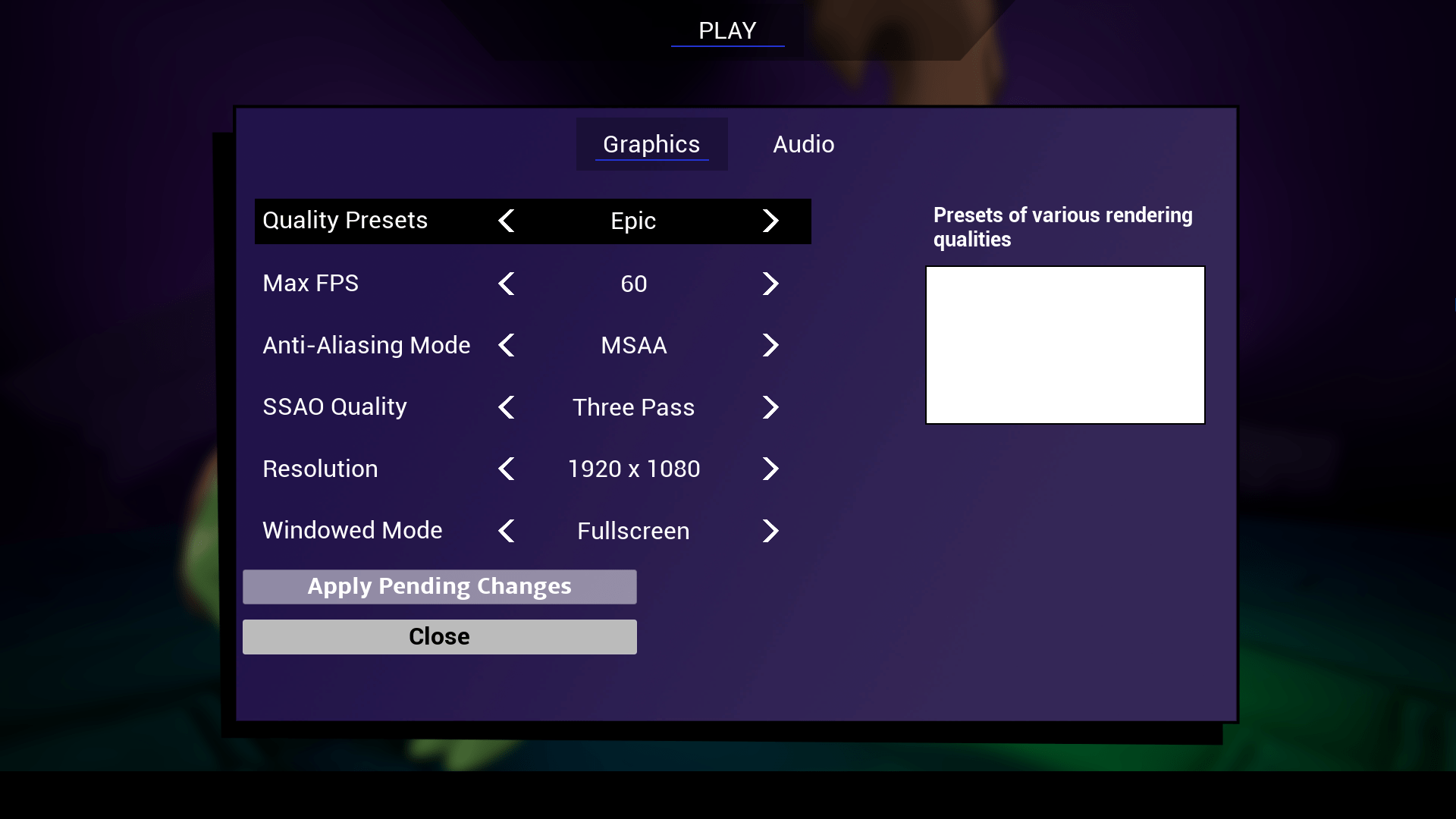


Be the first to comment