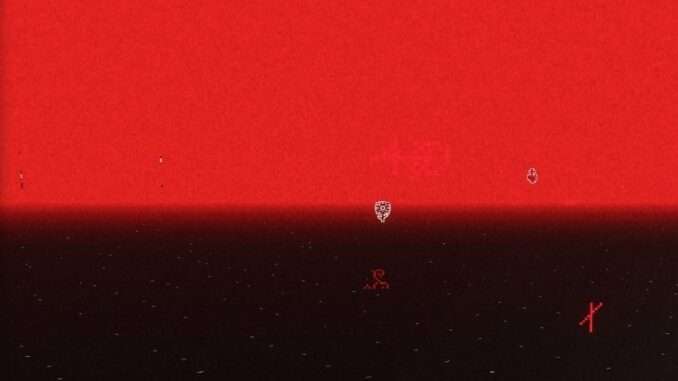
How to “fix”/remove the thing that makes your mouse movement not register if you arent moving it fast enough.
Guide to Fix the Mouse “Deadzone” Issue
The Fix
So when I started playing I noticed that the mouse movement wasn’t registering if I moved it too slow. It appears that this is a deliberate choice by the developer (the functionality is coded in) most likely as a controller deadzone, however it also affects mouse users. Heres how to fix:
- Download dnspy: download the win64 version and extract.
- Navigate to the game’s folder, this can be done in windows explorer or in your steam library click the cog>manage>browse local files.
- Open the “Refidenptio_Data” folder and then open the “managed” folder.
- Click on the address bar in windows explorer (the one displaying the folder path) and copy.
- Run dnspy and in the top left go file>open (or just ctrl+o).
- Click on the address bar in the new explorer window, and paste the path you copied.
- Click on assembly-csharp.dll and click open.
- There should be a lot of stuff in dnspy on the left, dont panic. When you click on something itll open a dropdown, so heres where to go.
- Click assembly-csharp, then assembly-csharp.dll, then – (below references), then scroll down and click RePlayerMove.
- Now on the left there will be a bunch of orange stuff in the list and code on the right.
- In the left list, find the orange “CameraRotation()”, right click it and choose “edit method (C#)”.
- Find the line of text that says.
- If (this.look.sqrMagnitude >= 0.01f && !this.isRadialMenuActive).
- Delete.
- this.look.sqrMagnitude >= 0.01f && .
- So that the line is now.
- If (!this.isRadialMenuActive).
- Click compile.
- Now hit ctrl+shift+s and hit ok.
- Once its done close dnspy and enjoy the fixed controls!


Be the first to comment