
Are you a mouse and keyboard user like me? Are the default bindings not to your liking? Here’s a guide on how to stop the headaches and get yourself a good control scheme! I’ve used some variation of this control scheme for Dark Souls 1, 2, and 3; Sekiro; Metal Gear Rising; and Monster Hunter.
The Ingame Key-Config
Here’s a screencap of all the key bindings for this control scheme. You can click to maximise it!

Some Ingame Settings for Keyboard and Mouse
Setting the Menus to Display Keyboard Prompts
Go to the “Sound and Display” category in settings, and set “Device to On-Screen Prompts” to “Keyboard and Mouse”.
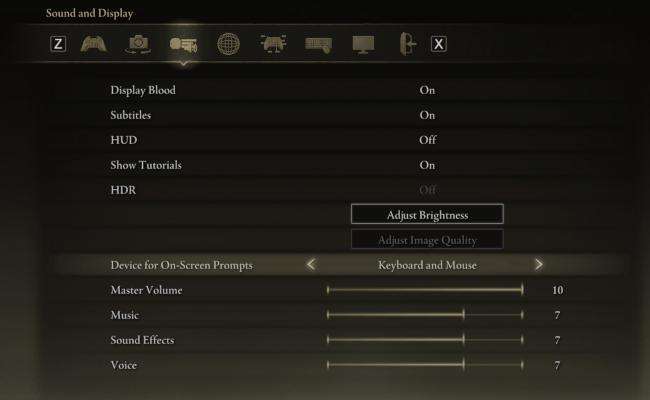
In-game Mouse sensitivity Being too High
Depending on your mouse settings, your camera may be too high of sensitivity, even at the lowest setting in-game. If you have a somewhat higher end mouse, a good way of getting around this problem is setting your mouse’s DPI lower and adjusting the ingame “Mouse Sensitivity” setting afterward.
Control Scheme References
The Main Control Scheme
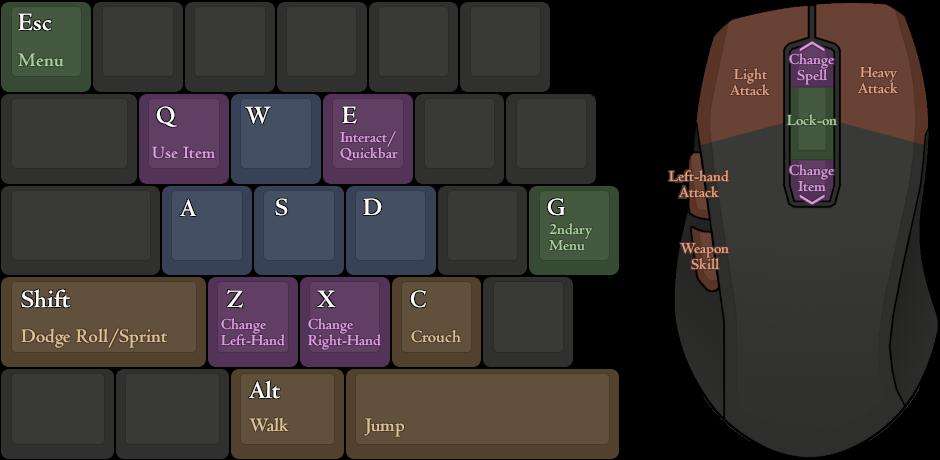
This is the one that you’ll have if you copy the settings exactly.
Alternative Control Mappings
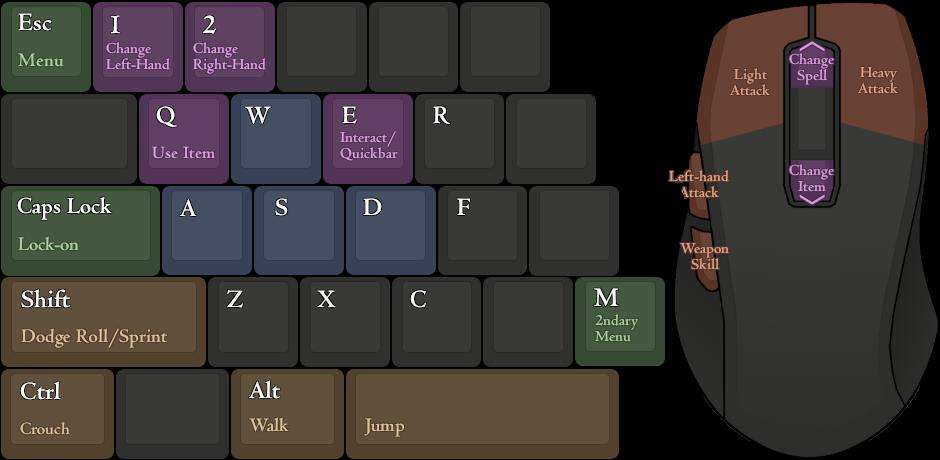
This reference sheet features other good, alternative mappings for several controls.
Feel free to mix and match the controls here with the previous control scheme, in case you prefer some of these mappings over the other!
Control Scheme for No Extra Mouse Buttons
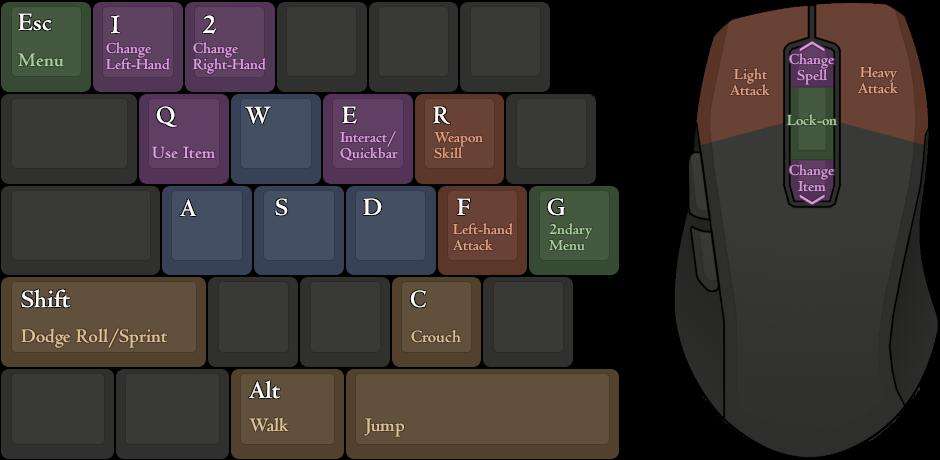
This control scheme is made with a lack of MB4 and MB5 in mind.
If you lack those thumb buttons, something like this is probably the best control scheme for you.




Be the first to comment