
With this guide, we will get Manhunt running on the steam deck, without any game breaking bugs or issues.
Intro
So, you got your hands on a Steam Deck and want to play Manhunt on it?
Well you have come to the right place friend!
In the next few Steps i will guide you on how to get Manhunt 1 up and running on the steam deck, without any graphical issues or bugs that will stop you from making progress in the game. Lets jump right in!
Installing the Game on Your Steamdeck
As simple as it sounds, just go into your steamdecks library and download Manhunt as you would download any other game
Patching the Game
Switch to desktop mode on your steamdeck, and just do a quick google search for “Manhunt fixer” and it should lead you to the github page with the patch, or just in case you are watching this guide on your steam deck, i will leave you a link so you can be re-directed to the page itself.
Things to Look Out for When Installing the Patches
To Install the patch, when in desktop mode.. you can add the fixer.exe to your library via the add game option in the bottom right corner then running it using proton experimental
Now.. the thing you need to watch out for compared to doing this on Windows, is that you can install every option besides MHP (Reccomended), this thing for some reason breaks all the textures and makes them black.. so while installing the patches on the steamdeck, just remember to leave that box unchecked, also i reccomend doing this step with a mouse, since the auto locate for the manhunt installation folder doesnt work on this, so you will manually have to find the installation folder ither with mouse and keyboard or using the touchscreen controlls, not impossible but it can be a bit frustrating
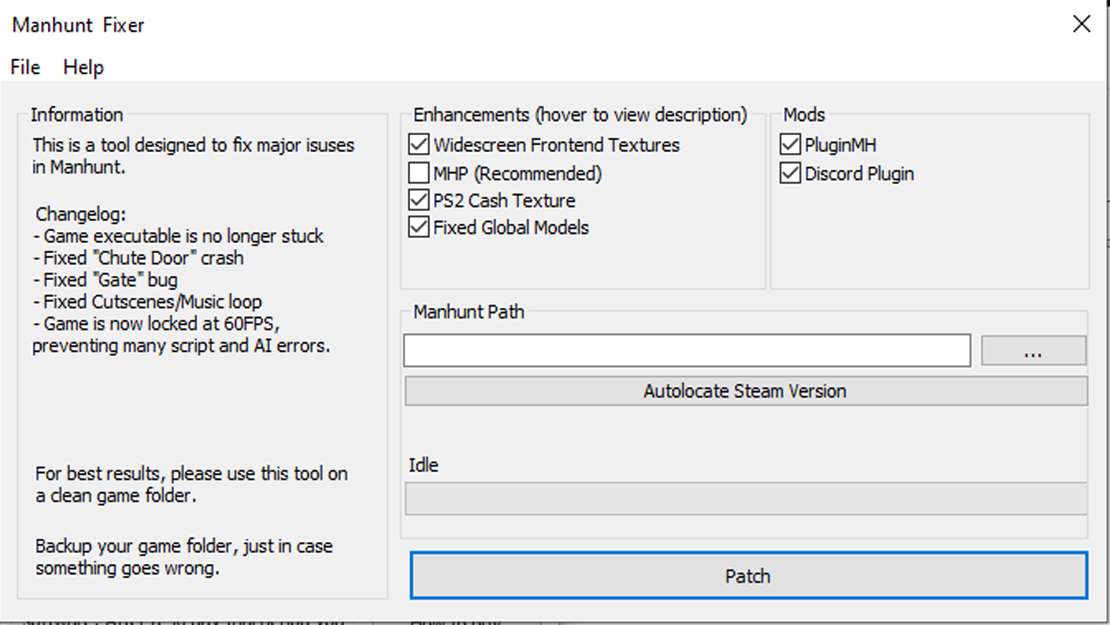
Last Step Before We Can Start Playing This Game
After installing the patch, if you try to boot up Manhunt, the game may just crash after seeing the manhunt logo, to avoid this and to get the game to work.. you need to add this command to the launch parameters in the properties menu:
(WINEDLLOVERRIDES=”d3d8,ddraw=n,b” %command%)
Special thanks to GitHub user McMarius11 for pointing that out !!!
After doing that, and pressing play, the game should boot you right into the main menu
Downloading a Community Made Controller Bind
I myself use the community made controller settings called “FGSFDS’s Config”
I finished the entire game on that config and it was my optimal way to play, worst case scenario is you can rebind some of the controls to something that fits your playstyle more


Be the first to comment