
Banter isn’t officially supported on SteamDeck (ArchLinux) right now, but that didn’t stop MJ from figuring out a way.
Steam Deck Support Setup
Instructions
Follow these steps:
- Hold the power button on the SteamDeck for 2 seconds, to see the extra power menu.
- Select Switch to Desktop and wait for the SteamDeck to switch over.
- Click the SteamDeck logo in the bottom left, followed by System and finally Discover, and give it a moment to launch.
- In the Discover app, click on the ‘Search…’ text box at the top left and type ‘ProtonUp-Qt’ and click ‘Install’
- Once installed, it is best to restart the Deck, but you may not need to.
- Now launch ‘ProtonUp-Qt’ from ‘Utilites’ in the SteamDeck logo at the bottom left.
- Please take a look at the included image for the next steps.
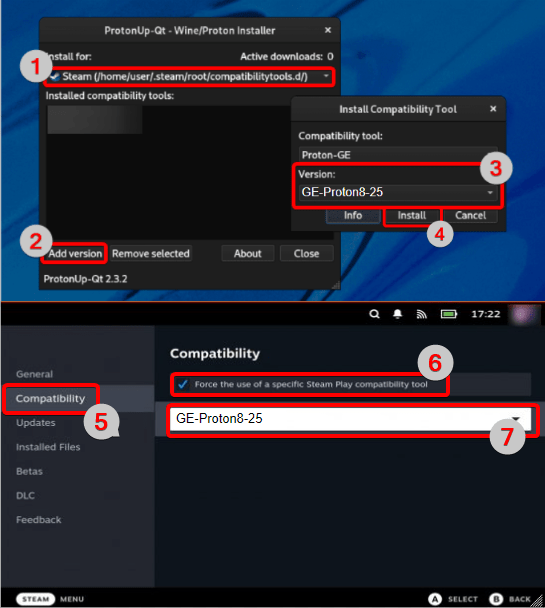
- Install for: Steam
- Click ‘Add version’
- Compatibility tool: ‘Proton-GE’
- Version: ‘GE-Proton8-25’
- Click ‘Install’
- Restart the Deck (optional).
Next, you can open Steam and navigate to Banter. Before starting the game, click the Settings cog on the right of the launch page and then ‘Compatibility’. Click the tick box for ‘Force use of a specific Steam Play compatibility tool’ and select ‘GE-Proton8-25’.
The game is now ready to launch!


Be the first to comment