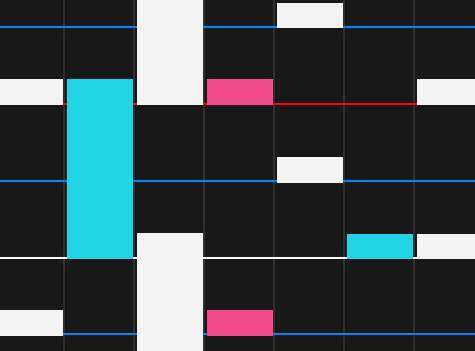
How to Adjust Hit Position
Step 1. Access skin folder via in game menus
- Options–> Skins –> Open Skin Folder
(This opens the folder for your currently equipped skin, go up in the sub folders to find the main folder to access all your skins)
Or paste this into file explorer:
- [Drive Letter]:\Steam\steamapps\workshop\content\980610
(Only problem with this is you will have to look for the skin you want to edit, as they are not named like that from the download page from the steam workshop. Simple way to find your skin is to go into a folder and look at the steam_workshop_preview.png for your skin lol).
Step 2. Edit the HitPosOffsetY value
Edit the skin.ini with wordpad or any text editor in the folder containing your skin. Depending on your game mode of choice find HitPosOffsetY under [4K] or [7K]. Change the value to your liking and save the file. A negative value means the hit position moves up (aka hit higher), and vise-versa for positive values.
Note: This does not edit the visual hit position of the skin.
Step 3. Refresh skin
Go back into the game and change to another skin then back to that skin in order to refresh it assuming you still have your game open. Or just restart the game or launch the game if you have not done so already. Play test some maps and repeat from Step 2 until you are satisfied with your hit position.


Be the first to comment