
A relatively simple fix for the blurry bilinear filter on MGS 1.
Solution for The Blurry Bilinear Filter of MGS1 to Have It Razor Sharp Again (Like The Native PS1 Game)
First Steps
Me and someone from a different thread found a solution for the blurry bilinear filter in MGS1 for PC. It’s not the perfect solution, that would be someone with knowledge changing the resolution of the game in the exe to a specific number, but it’s the next best thing.
Anyone can easily test this out for themselves. Just put the game into windowed mode and make the window so small that it would go under 850×478 resolution and voila, suddenly filter gone, near neighbor scale hello.
Slightly under: 478p
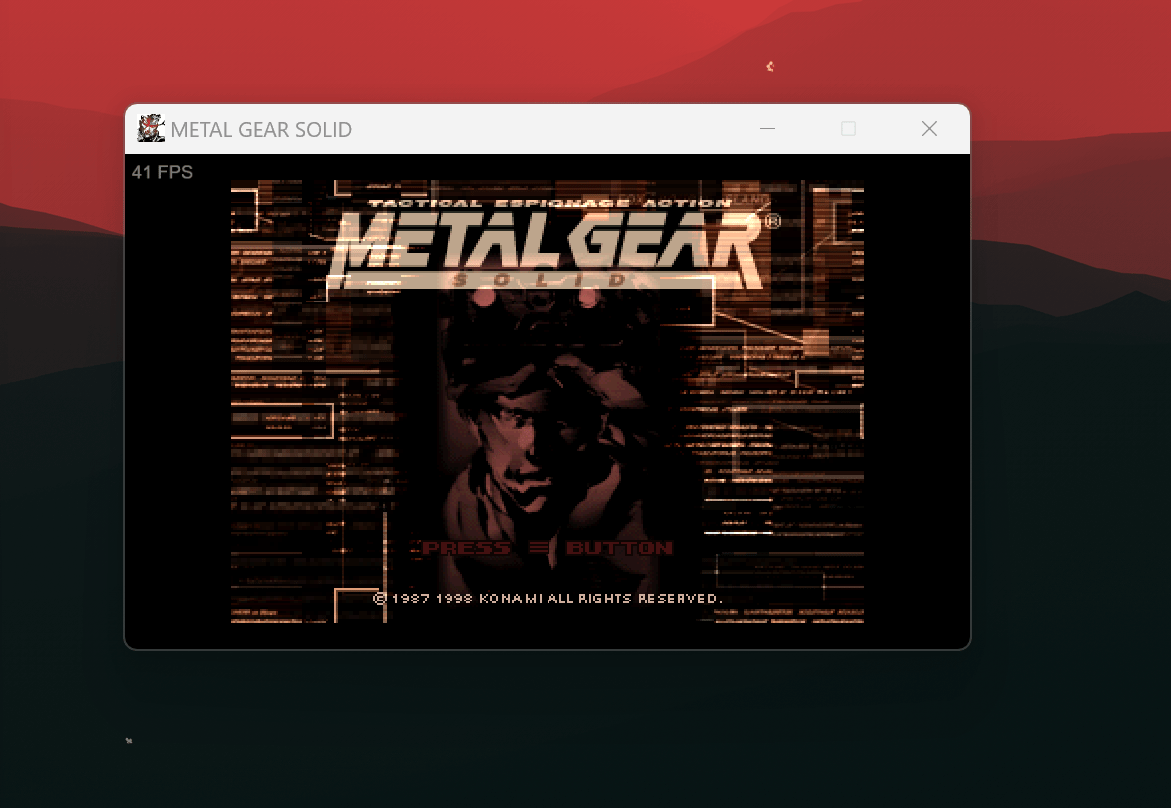
Slightly above:
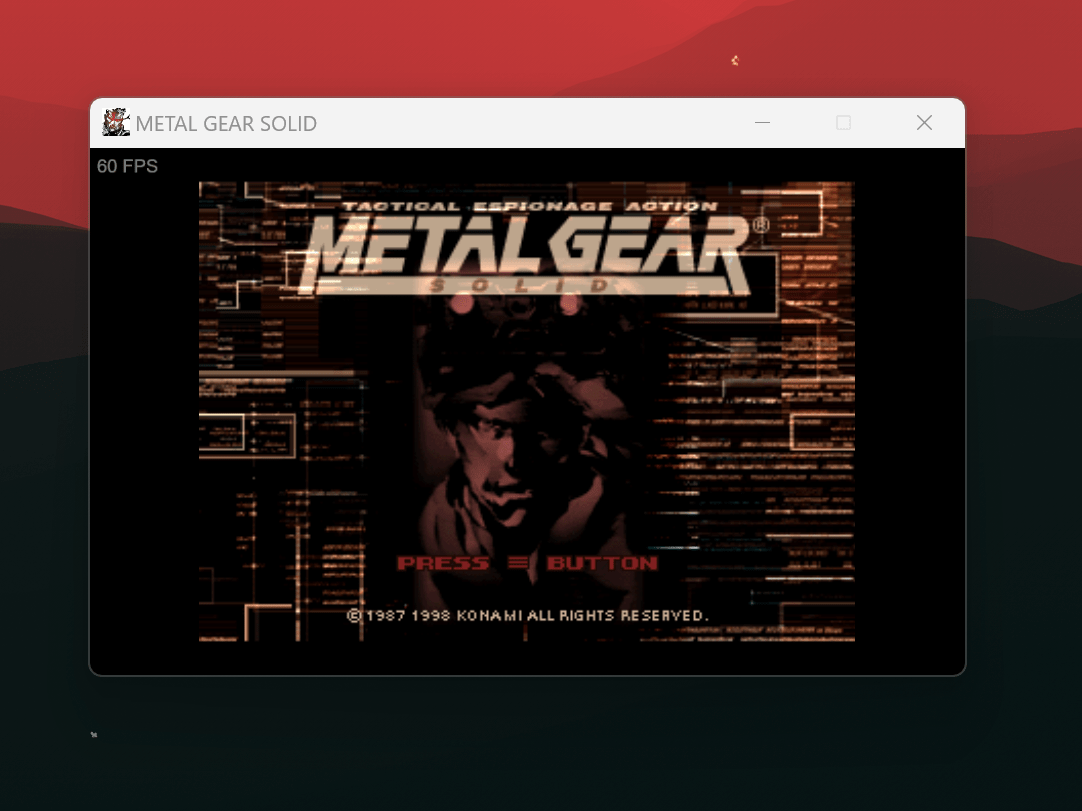
Solution
To now play it fullscreen, the easiest solution I can find is using the program “Magpie“:
https://github.com/Blinue/Magpie/releases/tag/v0.10.3With that you can borderless fullscreen the game with a simple button combination in all it’s sharp and native glory with the integer scale method of that program.
As bonus, with Magpie you can even add upscaling methods like crt scalines, like in an emulator and combinate them how you like.
You really only need the game windowed, scale it down and have Magpie open, choose integer scaling, change the 2x integer scaling option to 4x so it’s fullscreen on our 4K TV, and press a button combination. That’s it. Fixed.
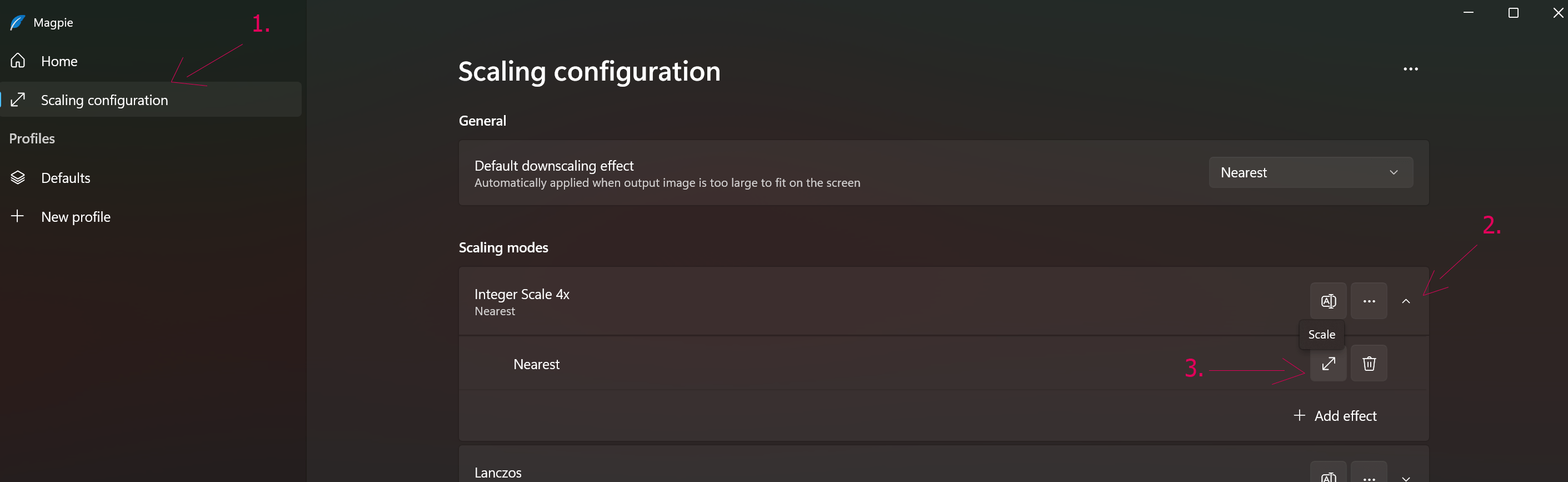
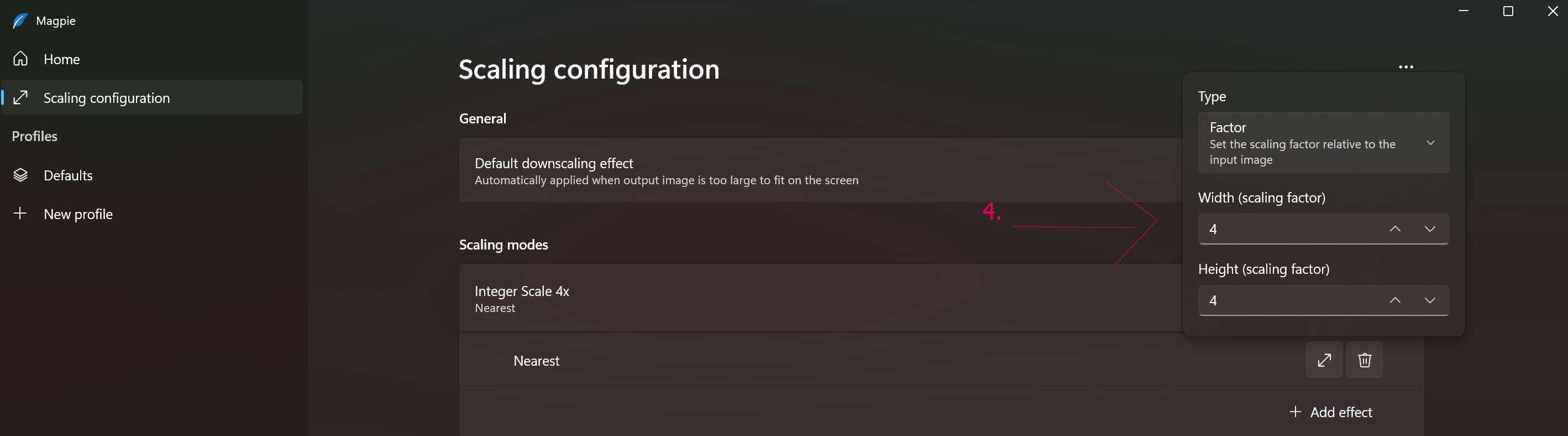
Change the scaling method here:
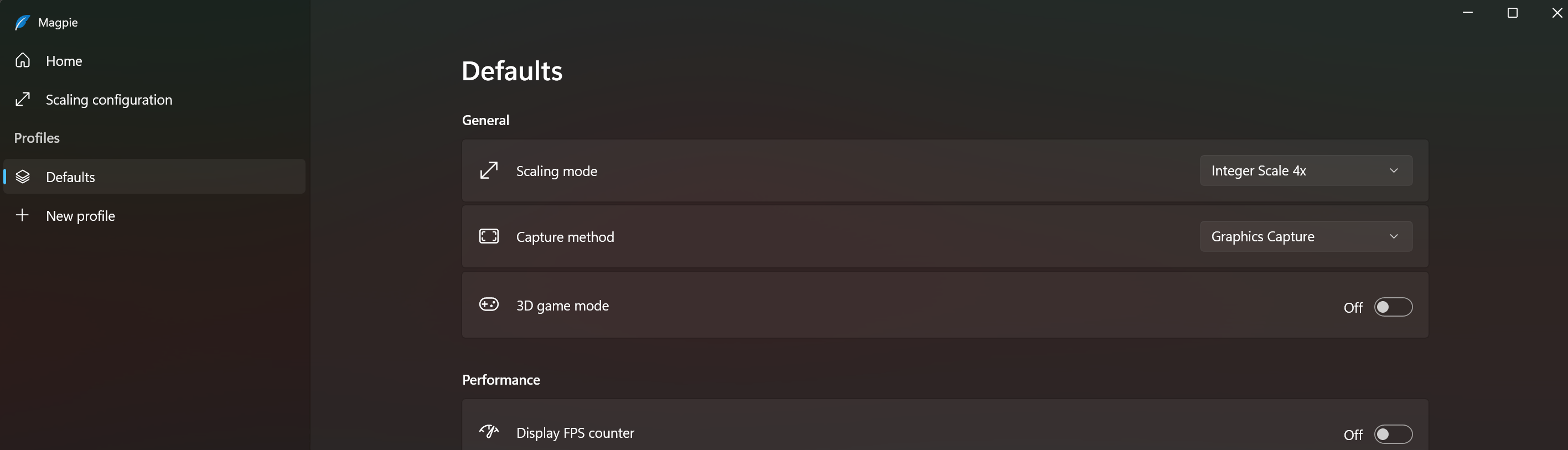
Button Combination:
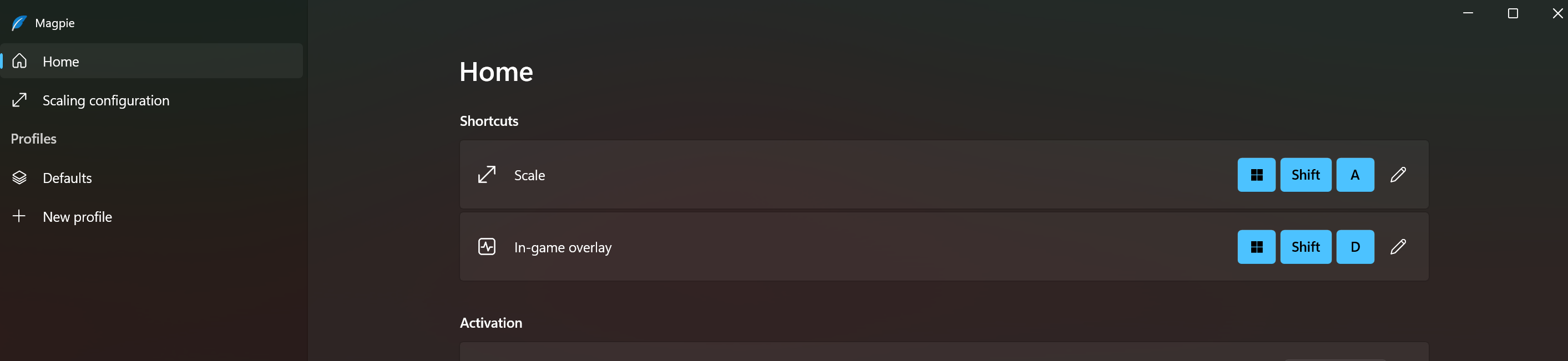
Here is a short video of mine where I show the difference between blurry and not blurry and how simple this works.
Nvidia recording unfortunately sucks for me and always freezes the gameplay when I went into fullscreen of the game, so I kept the fullscreen scenes short, but you can still see that it works and I even show of the CRT scanlines.
I hope this could be a solution for some of you. It’s the easiest yet!


Be the first to comment