
In this guide, I will show you how to avoid being AFK, without using any third-party software, only Steam and a DualShock 4 controller.
Guide Contents
Disclaimer
Note: Credit goes to Vycer
I know that this is not the way, but seriously, until Amazon and Smilegate do something to give a better experience to Europe Central, you can use this as a temporal solution, do it in moderation, I don’t know if this can get your account banned, so I’m not responsible for that, but technically, since you are not using any third-party software, only Steam and some features included in Steam (Steam Controller Configuration), you should be fine (I hope), with this in mind, lest keep going!
P.S: If you don’t agree with what I said, please stop and close this guide, thank you.
Intro
Hello, I will guide you on how to avoid AFK in Lost Ark, this way you can let the game open and do other things, like buying groceries, going to the park, but mostly working, because I know that is infuriating being in a queue (I’m talking to you Europe Central) when you have little time to play.
For this, you will only need a DualShock 4.
Getting Started
Step 1: If you haven’t done so, plug in your controller to your PC, otherwise you will not be able to apply the Steam Controller Configuration.
Step 2: Make sure that PlayStation controller support is activated in your controller configurations, for this:
- Go to your Steam settings, on the top left corner click on Steam > Settings.

- A window will pop up, then click on Controller > General controller settings.
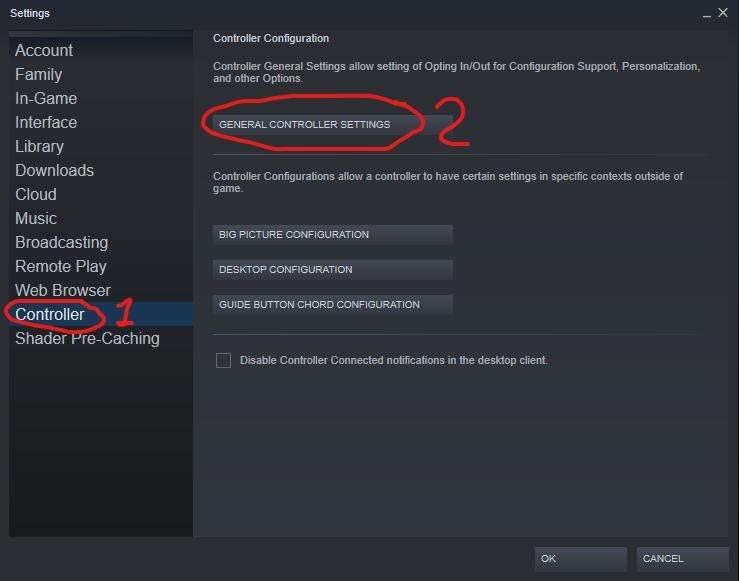
- Then enable PlayStation Configuration Support.

- You can close the window afterwards.
Extra: Make sure that your controller is activated for Lost Ark
- In your Steam Library go to the Lost Ark game and click on the cogwheel, which is on top of your achievements, and then click on Properties…

- A window will pop up, then click on controller, and then from the drop-down list select “Use default settings” or to force it, select “Use Steam Input”, if already enabled, congratulations, we can continue.
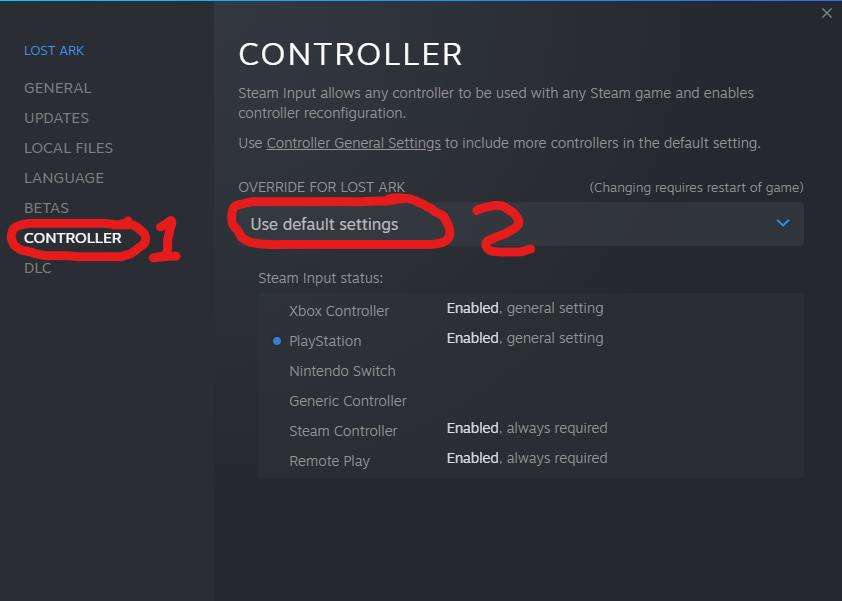
Now that you have the preparations done, we can continue into the game.
Applying the Steam Controller Configuration
Once you are in-game, open the next link in your browser, it will let you go to the controller configuration directly:
- steam://controllerconfig/1599340/2762215855
Click on open Steam when your browser asks you to do so, a window will pop up, then click on “Apply Configuration”
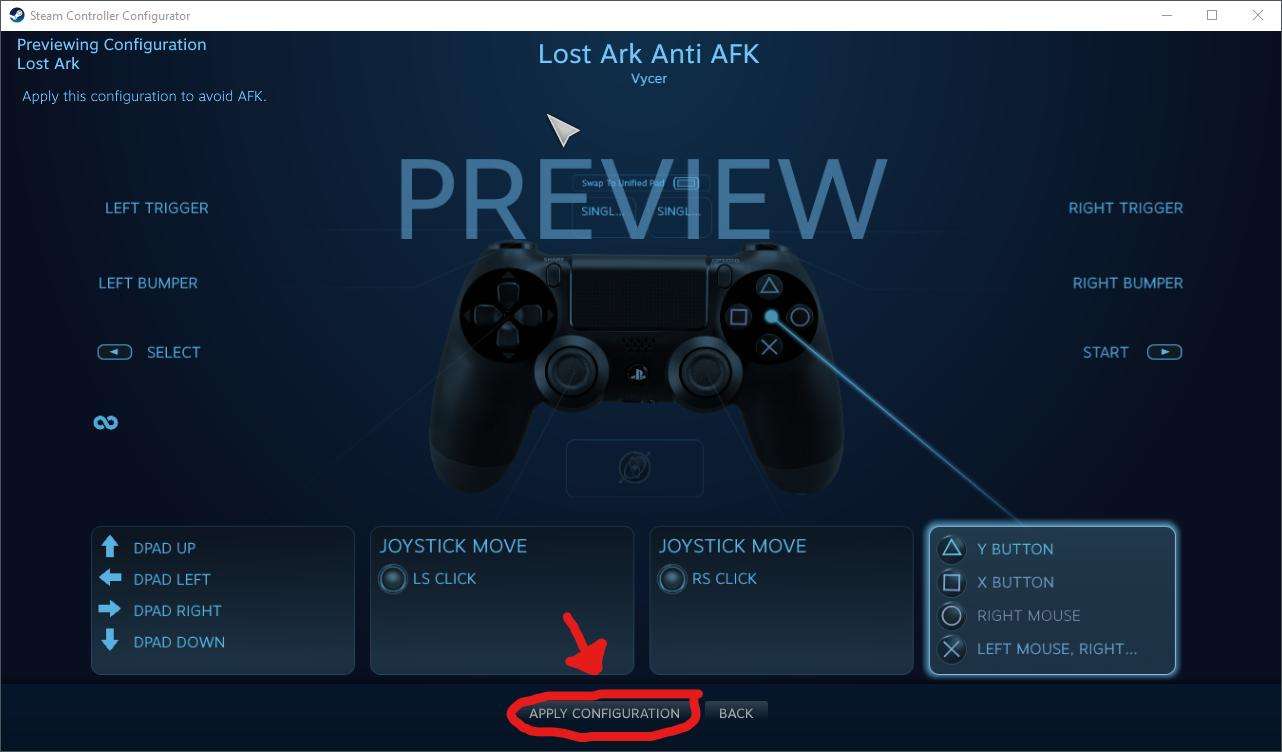
You are ready to go, now on to the fun part.
Using the Anti AFK (Spoiler Free)
Tip: Don’t do this in the open wild, but I will not stop you if you want to do so, you are free to do as you wish.
Go to your “Memory Chamber”, this is the easiest way, everyone can do it (from level 10 to max level), on your down left corner, click on Roster, and then on memory chamber, press OK, it will teleport you to your Memory chamber, a place where you can do whatever you want (mostly).
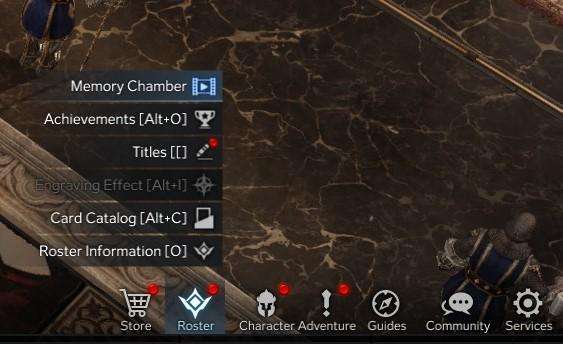
Go to a corner, the fireplace, maybe the couch, and when you are ready, press “X” on your DualShock 4, ta-da if done correctly you will be performing some actions automatically that will prevent you from being expulsed for inactivity or AFK.
I’ve been testing this for 2 hours without any problems, the inactivity alert didn’t pop up, so I guess you can go for whatever amount of hours you want.
Using the Anti AFK (Spoiler Alert)
Read this at your own risk, if you haven’t advanced too far into the Main Storyline, I advise you to skip this.
The other way you can try this is by going to your Stronghold, play the song for it and go to your favorite corner of your Stronghold.
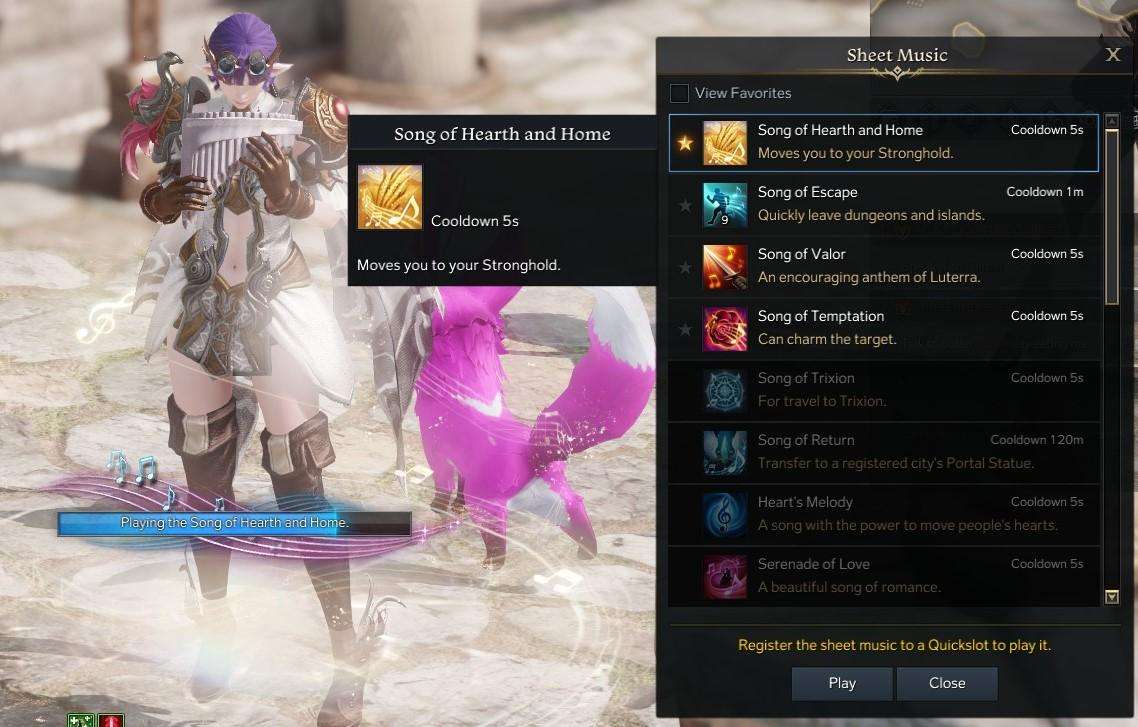
Then when you are ready, press “X” on your DualShock 4, ta-da you will be walking time to time as if you are clicking your mouse from time to time.
Note: I haven’t tested this in the Stronghold, so if you are having problems try the Memory Chamber





Does this still work? I set this up but it seems like you have to hold down the button to keep it active.