
Guide Contents
How to Enable or Disable
Note: Credit goes to Skummeh
Warning: Disabling the gameinstructor can have adverse affects on certain custom maps that use the instructor system to deliver custom hints. Use with caution.
While playing the campaign the first time, the instructor hints can be very useful (How to arm a grenade, how to activate burst fire, etc.). However, as you become accustomed to the mechanics, those messages can often be an annoyance, especially when playing custom maps that force the basic ones upon you again by default each time you start a new one. This guide will show you how to disable and enable the instructor. Once again, certain custom maps do use the instructor for custom messages so be aware and I encourage creators to be upfront about that if they are doing so. Feel free to reference this guide in your workshop page for your addon if you feel it will be helpful.
Note there are two commands of interest in this guide:
- gameinstructor_enable
- sv_gameinstructor_disable
The first one takes precedence over the second which I will explain in detail in the next sections.
Enabling the Console
First you need to right-click Half-Life: Alyx in your Steam menu and then click Properties.
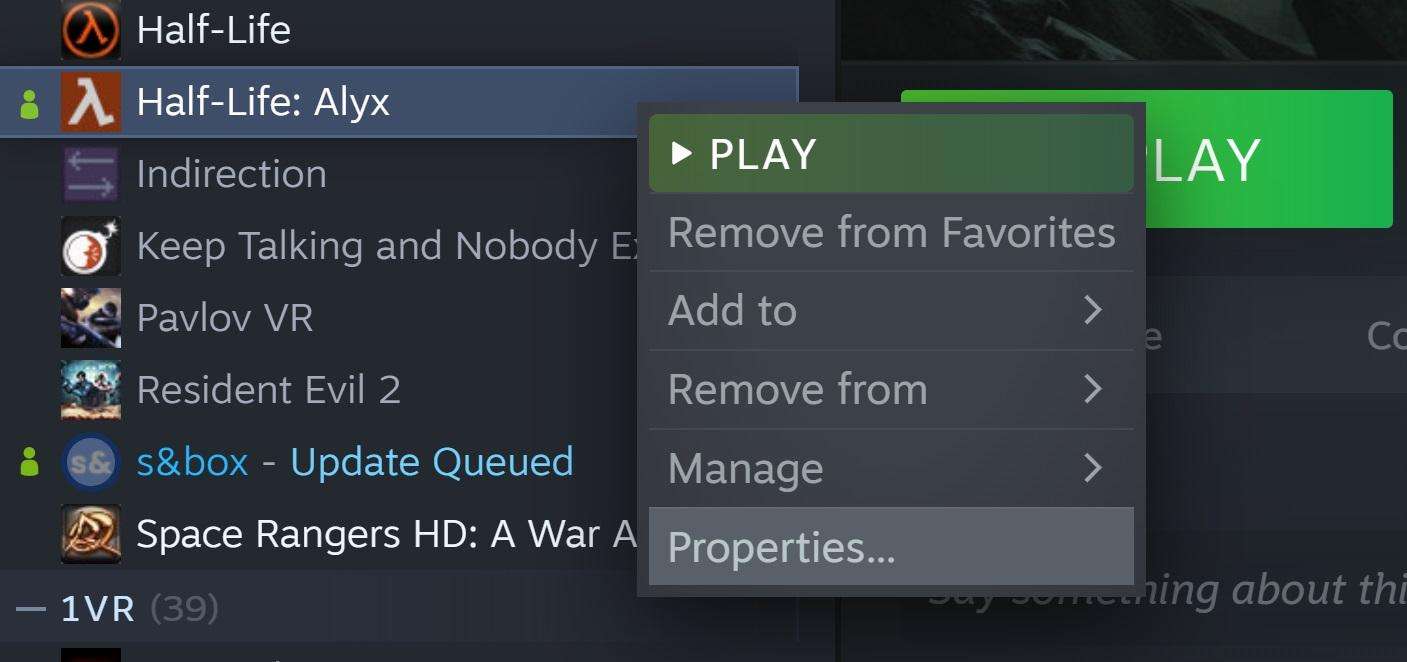
Then you need to enable the console by adding -console -vconsole to your Launch Options.
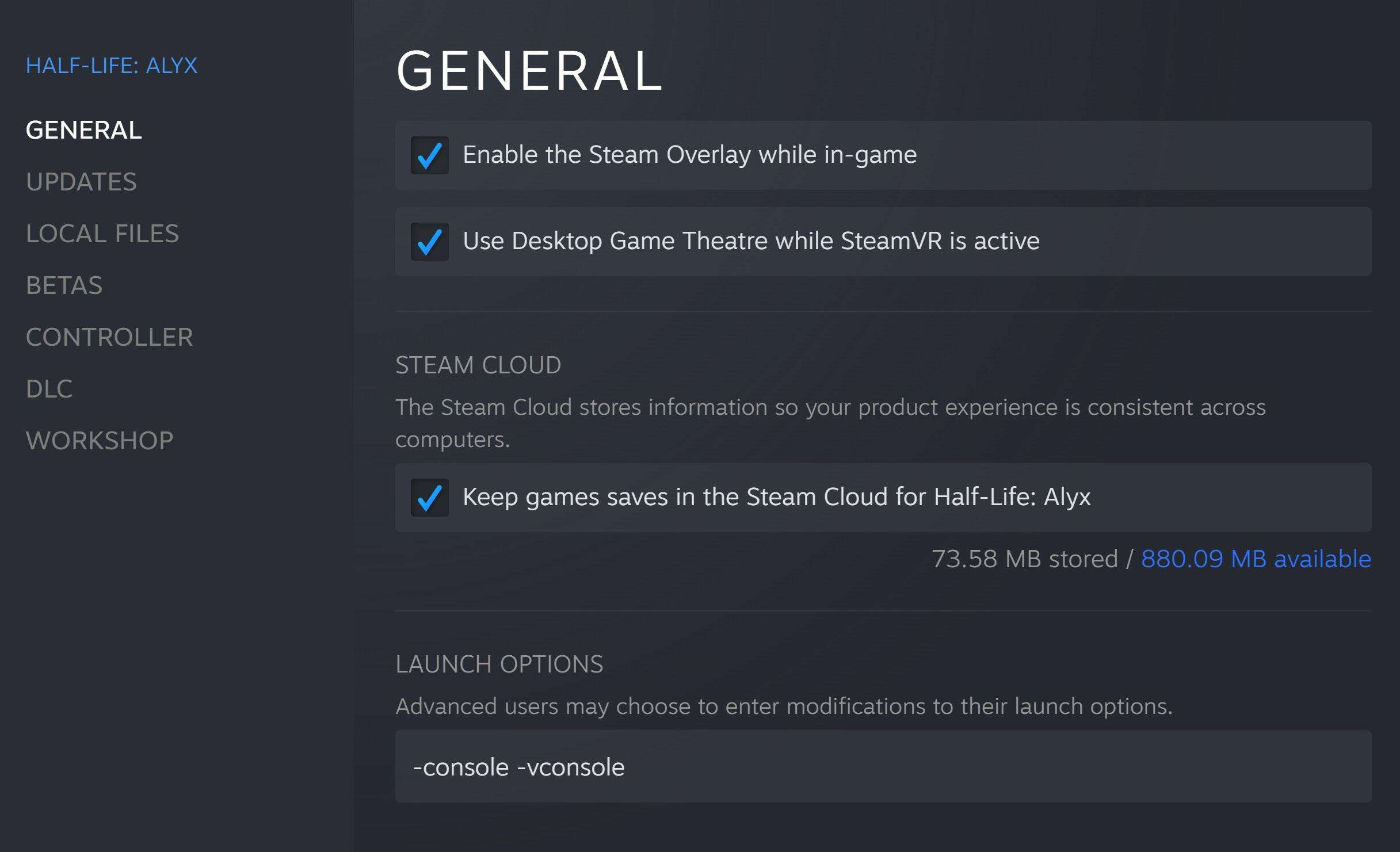
You can now launch the game, remove your headset, and press the ~ key (above Tab and below Esc on most keyboards) to open the console.
Disabling the Game Instructor
This is fairly easy to do and requires you to simply change your Launch Options so Console access is never needed. All you have to do is add +sv_gameinstructor_disable 1 like so (I still have the console settings in there because you might need it for other reasons…see my AI Disabled guide for another example):
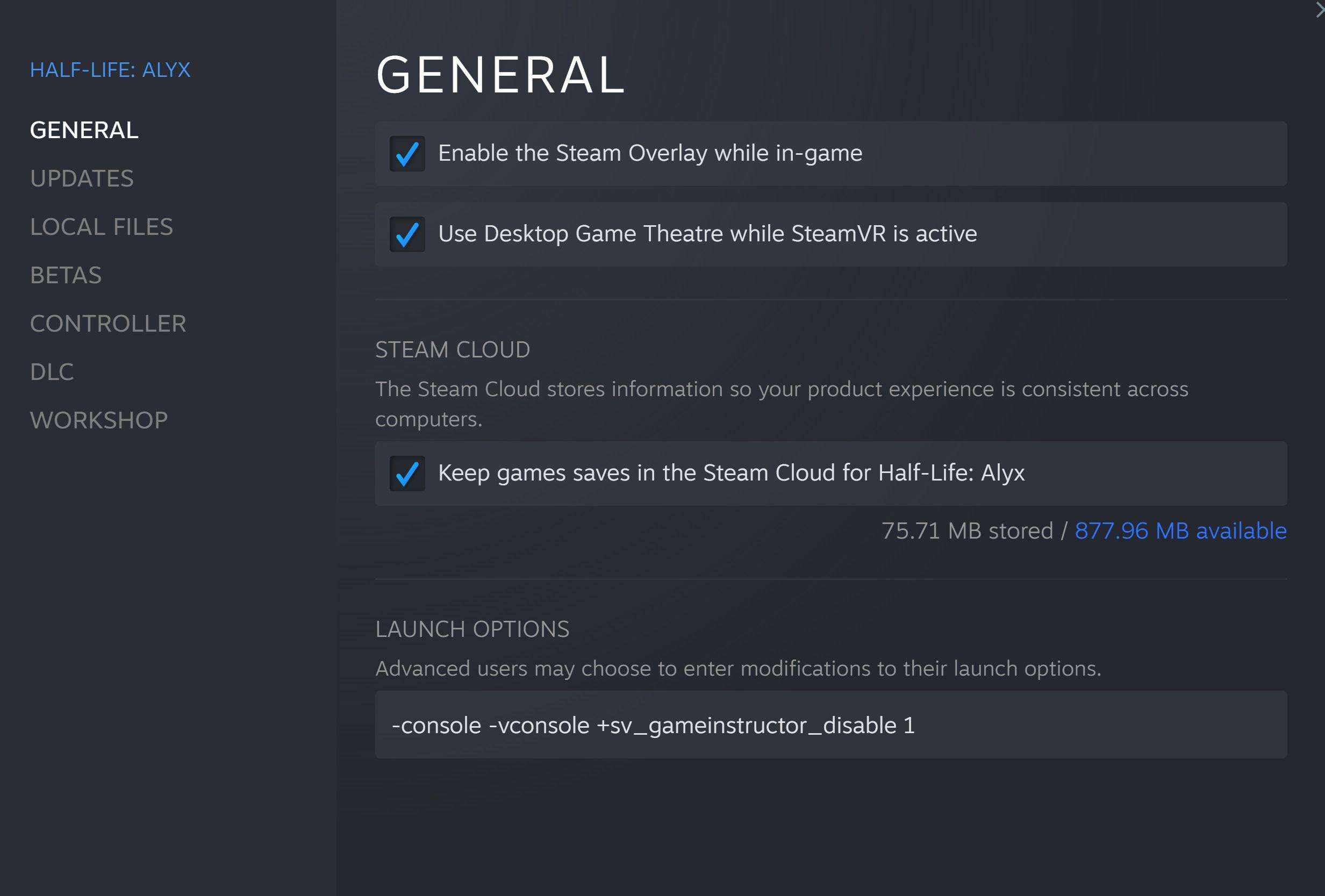
Very simple.
Now, each time you launch the game, the instructor will be disabled. If you want to change it back to active, change your launch option to +sv_gameinstructor_disable 0 and the next time you load he game it will be reactivated. Technically, you only need to do this once, but it doesn’t hurt to leave the launch option in place so you know what settings you have implemented.
If you have +sv_gameinstructor_disable 0 set but still aren’t seeing hints, it’s likely a custom map or other change altered the gameinstructor_enable value. See the next section of the guide to understand how to resolve.
Enabling the Game Instructor
This method is ideal for either reenabling the game instructor if you or a custom map permanently disabled it, or if you are sure you never want to see gameinstructor messages again (I still recommend the previous method for this). On that Console screen type gameinstructor_enable and hit Enter to see what the current value is.

Here you can see that my instructor is enabled as it shows 1 as the value. To change it, simply type either of the following and hit Enter:
- gameinstructor_enable 1
- or
- gameinstructor_enable 0
You can confirm that the setting took by simply typing gameinstructor_enable and hitting Enter one again to see the value. You may then close the console (not necessary), put on your headset, and proceed as normal.
Setting the value at 0 turns off all instructor message popups. Once again, you must consider the possibility that this will interfere with certain custom maps that provide key information via the instructor. I recommend using the previous Launch Option method which is easier to add and remove at your leisure, but use whatever works for you.





Be the first to comment