
This is a guide to help prevent crashes after the intro scene in Windows 10.
Compatibility Mode
Note: Credit goes to Yuptodat
The way it worked for me is making it launch in compatibility mode.
- Step #1 – Go to Games Library and right click on Silent Hunter 4
- Step #2 – Click ‘Properties’
- Step #3 – Click the tab that says ‘Local Files’ and then click the button that says ‘Browse Local Files’
- Step #4 – Find the exe named ‘sh4.exe’ or ‘sh4’ depending on if file extensions is enabled.
- Step #5 – Right click the exe and then click ‘Porperies’ in the context menu
- Step #6 – On the top of the window, there should be a tab labeled ‘Compatibility’, Click It
- Step #7 – Under the ‘Compatibility Mode’ section, check the box that says ‘Run this program in compatibility mode for.’
- Step #8 – Click the dropdown menu directly below it then click Windows Vista. Not The Service Packs!
- Step #9 – Click ‘Apply’ and then ‘Ok’
- Step #10 – Launch game through steam to see if it works.

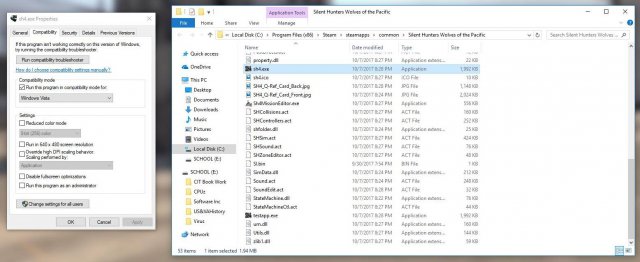

Be the first to comment